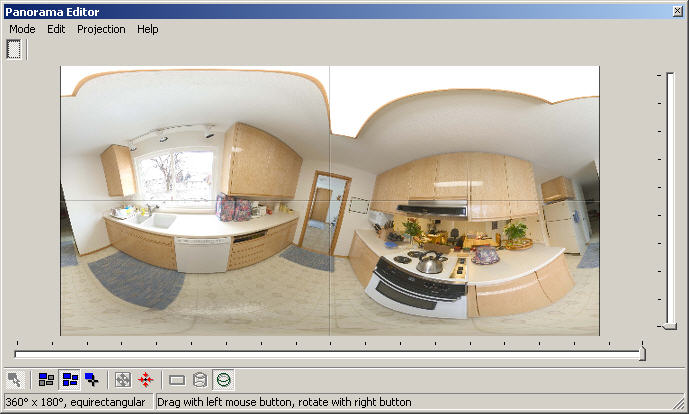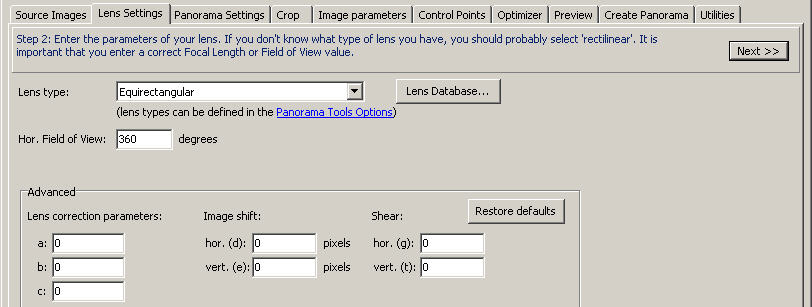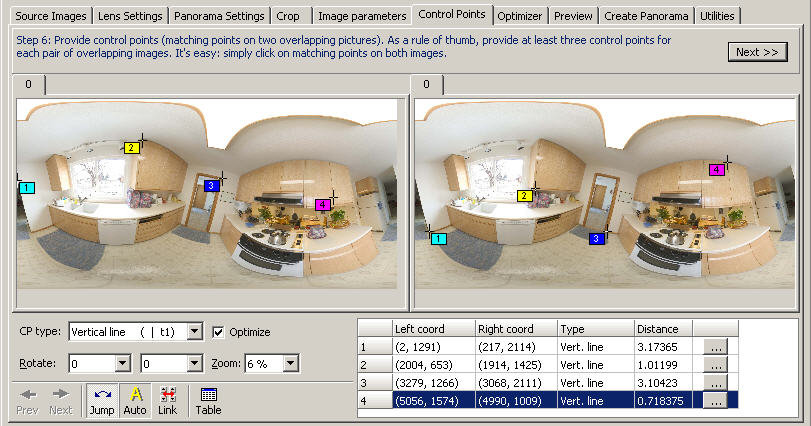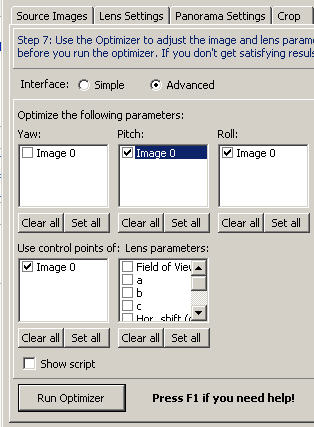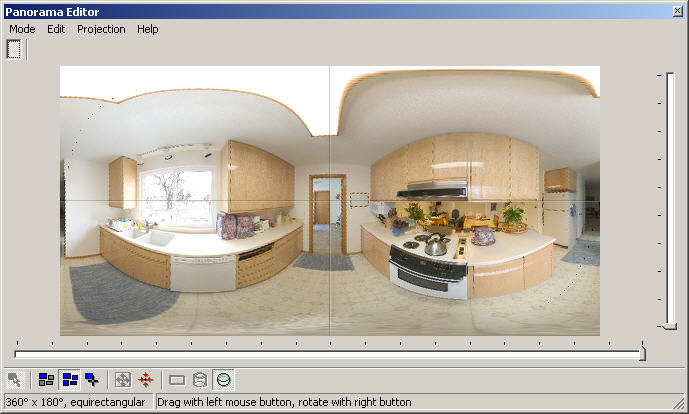Difference between revisions of "Leveling a Finished Panorama"
Jump to navigation
Jump to search
Erik Krause (talk | contribs) |
Erik Krause (talk | contribs) m |
||
| Line 11: | Line 11: | ||
** Define several sets of vertical control points, then optimize pitch and roll, or | ** Define several sets of vertical control points, then optimize pitch and roll, or | ||
** Graphically level the pano using the Panorama Editor window in mode Edit Entire Panorama, using right-mouse drag to rotate until the horizon's high or low spot is centered, then left-mouse drag until the wave flattens out. | ** Graphically level the pano using the Panorama Editor window in mode Edit Entire Panorama, using right-mouse drag to rotate until the horizon's high or low spot is centered, then left-mouse drag until the wave flattens out. | ||
| − | ** Use 'Numerical Transform' from the Edit menu in Panorama Editor to apply roll or pitch incrementally until the panorama is level. | + | ** Use 'Numerical Transform' from the Edit menu in Panorama Editor to apply roll or pitch incrementally until the panorama is level. <small>(PTGui only)</small> |
| − | ** Use the 'Set Center Point' button in Panorama Editor to set center point to the highest or lowest point of the horizon curve - may be repeatedly | + | ** Use the 'Set Center Point' button in Panorama Editor to set center point to the highest or lowest point of the horizon curve - may be repeatedly. <small>(PTGui only)</small> |
* Push button Create Panorama! | * Push button Create Panorama! | ||
Revision as of 00:48, 24 March 2005
Sometimes you'll do a lot of manual touchup on a panorama that you think is finished, and then realize that it's not level. Oops!
Fortunately, it is easy to level the panorama even after doing manual touchup.
Procede as follows using PTGui. (A similar sequence should work with PTAssembler.)
- Create a new project consisting of just one image: your unlevel but otherwise finished panorama.
- Set lens parameters to be equirectangular, hfov=360, a/b/c=0. (hfov=360 might not be possible if you use a pano12.dll that is restricted to below 180� - see Tools->Options->Panorama Tools->'Features...' MaxFFOV parameter)
- Set output pano to be equirectangular, hfov=360, vfov=180, "Set optimum size".
- Either:
- Define several sets of vertical control points, then optimize pitch and roll, or
- Graphically level the pano using the Panorama Editor window in mode Edit Entire Panorama, using right-mouse drag to rotate until the horizon's high or low spot is centered, then left-mouse drag until the wave flattens out.
- Use 'Numerical Transform' from the Edit menu in Panorama Editor to apply roll or pitch incrementally until the panorama is level. (PTGui only)
- Use the 'Set Center Point' button in Panorama Editor to set center point to the highest or lowest point of the horizon curve - may be repeatedly. (PTGui only)
- Push button Create Panorama!
Here are some pictures illustrating this process (using an artificially un-leveled pano ;-)
The original off-level pano and lens settings:
Vertical control points and optimizer settings:
The leveled pano: