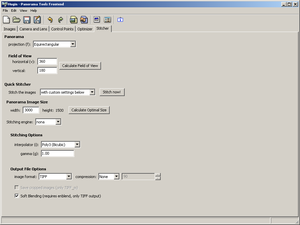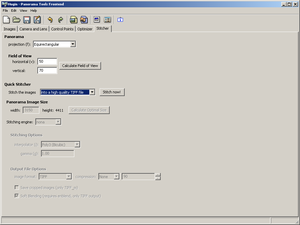Difference between revisions of "Hugin Stitcher tab"
(nona options) |
|||
| Line 54: | Line 54: | ||
== Stitching Options == | == Stitching Options == | ||
| + | |||
| + | Set the '''Interpolator (i)''' to change the sampling [[interpolation]]. You probably won't notice | ||
| + | much difference between the various options except that '''Nearest Neighbour''' is fast but with | ||
| + | very low quality. The default of '''Poly3 (bicubic)''' is generally good for most purposes. | ||
| + | |||
| + | The '''Gamma (g)''' sets the assumed [[gamma|gamma correction]] of the input images, this value is | ||
| + | used when interpolating, though the effect isn't usually obvious. Most photos from digital cameras | ||
| + | have a gamma somewhere between 2.0 and 2.5. | ||
== Output File options == | == Output File options == | ||
| + | |||
| + | The output image can be in one several formats: | ||
| + | |||
| + | * '''[[JPEG|JPG]]''', lossy compression suitable for web/email. Blending with [[enblend]] not is available, so seams may be obvious. | ||
| + | * '''[[PNG]]''', lossless compression. Blending also not available. | ||
| + | * '''[[TIFF]]''', various compression options. Blending not available. [[16bit]] and [[HDR|high dynamic range]] formats are supported. | ||
| + | * '''Multiple TIFF''', same as '''TIFF''' except with one output file for each input photo. This format is suitable for blending in [[enblend]] | ||
| + | * '''Multilayer TIFF''', same as '''Multiple TIFF''' except a single multilayer file is created. This can be opened in the [[gimp]] for manual blending. | ||
| + | * '''HDR''', Radiance [[RGBE]] format. This is a high dynamic range format which is more compact than a high dynamic range TIFF. | ||
= PTStitcher Stitching Engine = | = PTStitcher Stitching Engine = | ||
Revision as of 00:50, 16 April 2007
The rest of hugin is all about setting up the project and aligning images, the Stitcher tab is where the final output file is created.
Panorama
Here you can set the output Projection of your project, there are lots to choose from, each with different advantages and disadvantages:
- Rectilinear, this is the same projection as a photo taken with a 'normal' camera and lens. Use this if you are just stitching a handful of photographs together with a narrow Field of View or correcting perspective in a single shot.
- Panorama, actually a simple Cylindrical Projection as used by traditional rotating panoramic cameras. A good projection for printing a 360 degree panorama, though you may prefer Mercator Projection.
- Equirectangular, the all purpose format for representing an entire spherical scene. It covers 360 degrees horizontally as well as the zenith and nadir.
- Fisheye, the same projection as a photo taken with a fisheye lens. Better for representing a wide Field of View than rectilinear, but in many cases Stereographic Projection gives less distortion than simple fisheye.
- Stereographic, a conformal fisheye image. Objects in a stereographic image keep the same shape and show less distortion than simple fisheye.
- Mercator, a conformal cylindrical image. A good projection for printing a 360 degree panorama.
- Trans Mercator, a mercator image rotated 90 degrees, suitable for displaying tall or overhead objects.
- Sinusoidal, an equal area projection of an entire spherical scene.
- Lambert Equal Area Conical
- Lambert Equal Area Azimuthal
- Albers Equal Area Conic
- Miller Cylindrical
Field of View
This is the horizontal and vertical angle of view of the output image, clicking Calculate Field of View will shrink or enlarge the field of view of the output to fit the arrangement of the input images - The Fit button in the Hugin Preview window does the same thing.
Note that some Projections have a limited field of view, notably:
- Rectilinear has to be less than 180 degrees both vertically and horizontally.
- Panoramic (cylindrical) has to be less than 180 degrees vertically.
- Stereographic has to be less than 360 degrees both vertically and horizontally.
- Mercator has to be less than 180 degrees vertically.
- Transverse Mercator has to be less than 180 degrees horizontally.
Quick Stitcher
Most of the rest of the stitcher settings can be left to hugin, typical sets of options can be set with one of these Quick Stitcher options:
- with custom settings below, allows you to tweak all the stitching settings manually.
- into a high quality TIFF file, best all purpose stitching with optimised nona parameters and blended with enblend.
- into a high-quality JPEG file, TODO (what does this do?)
- into a draft-quality JPEG file, TODO (what does this do?)
- into a layered TIFF file, creates a single TIFF file with each input image on a separate layer, see Multi-Layer TIFF editing with the Gimp.
- into a layered photoshop file, creates a PSD file for editing in Photoshop with each input image on a separate layer, requires PTStitcher.
Panorama Image Size
nona Stitching Engine
Stitching Options
Set the Interpolator (i) to change the sampling interpolation. You probably won't notice much difference between the various options except that Nearest Neighbour is fast but with very low quality. The default of Poly3 (bicubic) is generally good for most purposes.
The Gamma (g) sets the assumed gamma correction of the input images, this value is used when interpolating, though the effect isn't usually obvious. Most photos from digital cameras have a gamma somewhere between 2.0 and 2.5.
Output File options
The output image can be in one several formats:
- JPG, lossy compression suitable for web/email. Blending with enblend not is available, so seams may be obvious.
- PNG, lossless compression. Blending also not available.
- TIFF, various compression options. Blending not available. 16bit and high dynamic range formats are supported.
- Multiple TIFF, same as TIFF except with one output file for each input photo. This format is suitable for blending in enblend
- Multilayer TIFF, same as Multiple TIFF except a single multilayer file is created. This can be opened in the gimp for manual blending.
- HDR, Radiance RGBE format. This is a high dynamic range format which is more compact than a high dynamic range TIFF.