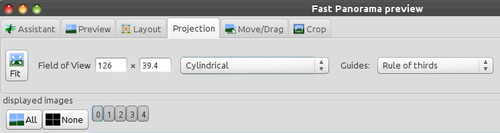Difference between revisions of "Hugin Projection tab"
m (→Guides) |
m |
||
| Line 1: | Line 1: | ||
| + | = Projection Tab = | ||
This tab is for adjusting [[Projections|projection]] of the panorama, some projections have adjustable parameters which will appear when selected. | This tab is for adjusting [[Projections|projection]] of the panorama, some projections have adjustable parameters which will appear when selected. | ||
[[Image:Hugin2013_projection_tab.png|thumb|500px|left|Screenshot of top half of Projection tab; click for enlarged image]] | [[Image:Hugin2013_projection_tab.png|thumb|500px|left|Screenshot of top half of Projection tab; click for enlarged image]] | ||
{{clr}} | {{clr}} | ||
| − | + | = [[Image:Hugin_fit_pano.png]] Fit = | |
This doesn't change any input image parameters, it just readjusts the output [[Field of View]] such that all the input images are visible. If the images are all off-centre, then there will be a lot of black space. | This doesn't change any input image parameters, it just readjusts the output [[Field of View]] such that all the input images are visible. If the images are all off-centre, then there will be a lot of black space. | ||
| − | + | = Field of View = | |
This is the horizontal and vertical angle of view of the output image. | This is the horizontal and vertical angle of view of the output image. | ||
| − | + | = Projection = | |
Use the drop down list to change the output projection of the panorama, the list is exactly the same as that | Use the drop down list to change the output projection of the panorama, the list is exactly the same as that | ||
| Line 18: | Line 19: | ||
the field of view and switch back. | the field of view and switch back. | ||
| − | + | = Guides = | |
Guides display "helping" lines in your preview to determine whether your panorama follows some basic rules with regard to the composition. | Guides display "helping" lines in your preview to determine whether your panorama follows some basic rules with regard to the composition. | ||
Some well known guides are for example the [http://en.wikipedia.org/wiki/Rule_of_thirds|"Rules of thirds"] and the "Golden ratio" (also called "golden section"). | Some well known guides are for example the [http://en.wikipedia.org/wiki/Rule_of_thirds|"Rules of thirds"] and the "Golden ratio" (also called "golden section"). | ||
| + | |||
| + | |||
| + | __NOTOC__ | ||
| + | [[Category:Software:Hugin]] | ||
Revision as of 14:59, 24 January 2013
Projection Tab
This tab is for adjusting projection of the panorama, some projections have adjustable parameters which will appear when selected.
 Fit
Fit
This doesn't change any input image parameters, it just readjusts the output Field of View such that all the input images are visible. If the images are all off-centre, then there will be a lot of black space.
Field of View
This is the horizontal and vertical angle of view of the output image.
Projection
Use the drop down list to change the output projection of the panorama, the list is exactly the same as that in the hugin Stitcher tab. Note that for some projections, the scroll-bar sliders to change the Field of View are disabled. If you are having trouble, switch to Equirectangular Projection, adjust the field of view and switch back.
Guides
Guides display "helping" lines in your preview to determine whether your panorama follows some basic rules with regard to the composition. Some well known guides are for example the "Rules of thirds" and the "Golden ratio" (also called "golden section").