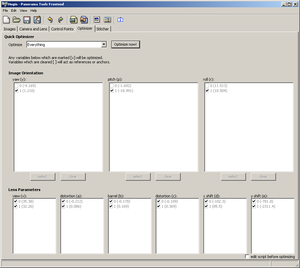Difference between revisions of "Hugin Optimizer tab"
Jump to navigation
Jump to search
m (Image:Hugin-061-win-optim 1.png) |
m (mark unfinished) |
||
| Line 3: | Line 3: | ||
The optimizer moves the images into the right position, so that they can be assembled into a hopefully seamless panorama. | The optimizer moves the images into the right position, so that they can be assembled into a hopefully seamless panorama. | ||
| − | To select what the optimiser should try to estimate, use the '''Optimize''' combo box, then click the '''Optimize''' Button. If you select the '''custom''' setting, you can change | + | To select what the optimiser should try to estimate, use the '''Optimize''' combo box, then click the '''Optimize''' Button. If you select the '''custom''' setting, you can change TODO |
[[Category:Software:Hugin]] | [[Category:Software:Hugin]] | ||
Revision as of 22:33, 18 April 2007
The optimizer moves the images into the right position, so that they can be assembled into a hopefully seamless panorama.
To select what the optimiser should try to estimate, use the Optimize combo box, then click the Optimize Button. If you select the custom setting, you can change TODO