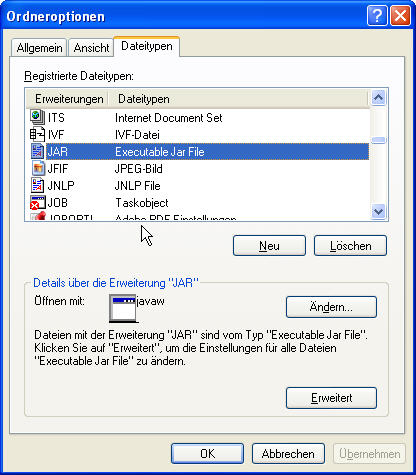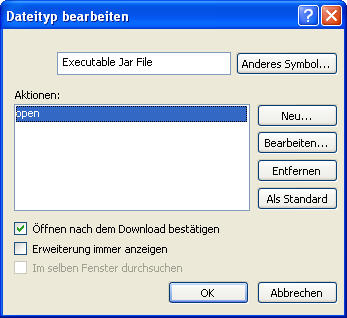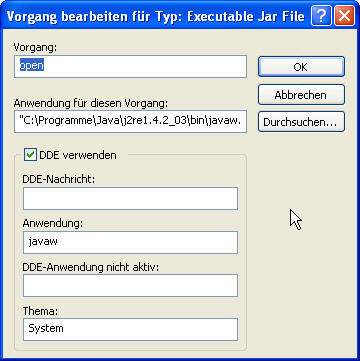Historical:How to allocate enough RAM for PTEditor
Windows
Windows XP
Because I only have a german version of Windows, I use german terms and screenshots to describe the actions. The english translations can be found between the brackets ().
Go to: Start / Einstellungen / Systemsteuerung / Ordneroptionen (Start / Control panel / Folder options)
Choose the tab "Dateitypen" (File types) and push key j
This should then look like this:
When JAR Executable Jar File is blue highlighted, go to the bottom of this window and push the button Erweitert (Advanced)
The opening window here:
When open is blue highlighted, push Bearbeiten (Edit)
The new window:
Under Anwendung für diesen Vorgang (Application used to perform action) you'll find a line similar like this:
"C:\Programme\Java\j2re1.4.2_03\bin\javaw.exe" -Xmx512m -jar "%1" %* (In english versions: "C:\Program Files\Java\j2re1.4.2_03\bin\javaw.exe" -Xmx512m -jar "%1" %*
In this example, I give PTEditor 512 MB RAM to use. I did that by putting in the -Xmx512m part. You can of course change 512 if you want to reserve a different amount of RAM.
If your line does not resemble the line above, you probably have not installed the Java runtime Environment
Click OK twice.
That's it!
Windows 7
In Windows 7 you have to use the registry-editor to make this changes.
- Open regedit.exe - Goto: HKEY_CLASSES_ROOT\jarfile\shell\open\command\ - Edit: (Standard)
Insert -Xmx512m before -jar so that it looks like this "C:\Program Files (x86)\Java\jre6\bin\javaw.exe" -Xmx512m -jar "%1" %*
Mac
Mac OSX
No text yet.
Mac OS 9
No text yet.
Linux
No text yet.
--Peter Nyfeler (Pitdavos)