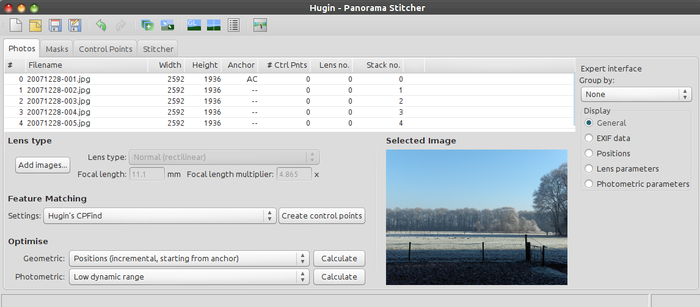Difference between revisions of "Hugin Photos tab"
| Line 11: | Line 11: | ||
[[image:Hugin2013_photos_tab.png|thumb|700px|left|Screenshot of Photos tab; click for enlarged image]] | [[image:Hugin2013_photos_tab.png|thumb|700px|left|Screenshot of Photos tab; click for enlarged image]] | ||
{{clr}} | {{clr}} | ||
| + | |||
| + | == User interface modes == | ||
| + | The User interface modes, being '''Simple''', '''Advanced''' and '''Expert''' determine the layout and (number of) options in this tab. | ||
| + | |||
| + | With regard to the layout itself: The column '''Stack no.''' in the images table (see above (enlarged) screen capture) is only visible and usable in '''Advanced''' and '''Expert''' mode. | ||
| + | |||
| + | On the right side of the screen you will find the '''Group by:''' drop down box with immediately above it the label showing in which mode the screen is currently being used. | ||
| + | The available options are displayed in the table below. | ||
| + | |||
| + | {| class="wikitable" | ||
| + | |- | ||
| + | ! Simple | ||
| + | ! Advanced | ||
| + | ! Expert | ||
| + | |- | ||
| + | | None | ||
| + | | None | ||
| + | | None | ||
| + | |- | ||
| + | | Lens | ||
| + | | Lens | ||
| + | | Lens | ||
| + | |- | ||
| + | | | ||
| + | | Stacks | ||
| + | | Stacks | ||
| + | |- | ||
| + | | | ||
| + | | | ||
| + | | Output layers | ||
| + | |- | ||
| + | | | ||
| + | | | ||
| + | | Output stacks | ||
| + | |} | ||
Revision as of 14:43, 26 January 2013
Hugin Photos tab
The Photos tab is a combination of the "old" Images tab and the "old" Camera and Lens tab as being used in Hugin versions untill 2012.0.0.
The Photos tab is used to:
- Manage the images in a hugin project.
- Edit the positions of the images in the final panorama.
- Edit the lens settings.
Multi-selection can be used to change the parameters for multiple images.
User interface modes
The User interface modes, being Simple, Advanced and Expert determine the layout and (number of) options in this tab.
With regard to the layout itself: The column Stack no. in the images table (see above (enlarged) screen capture) is only visible and usable in Advanced and Expert mode.
On the right side of the screen you will find the Group by: drop down box with immediately above it the label showing in which mode the screen is currently being used. The available options are displayed in the table below.
| Simple | Advanced | Expert |
|---|---|---|
| None | None | None |
| Lens | Lens | Lens |
| Stacks | Stacks | |
| Output layers | ||
| Output stacks |