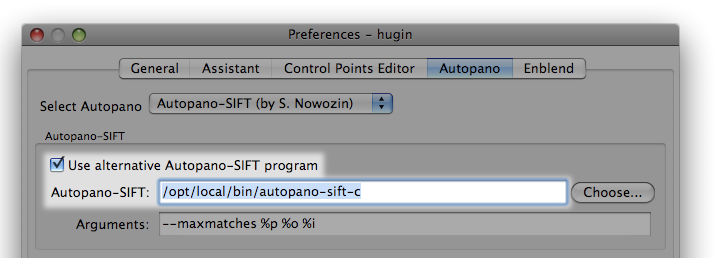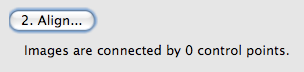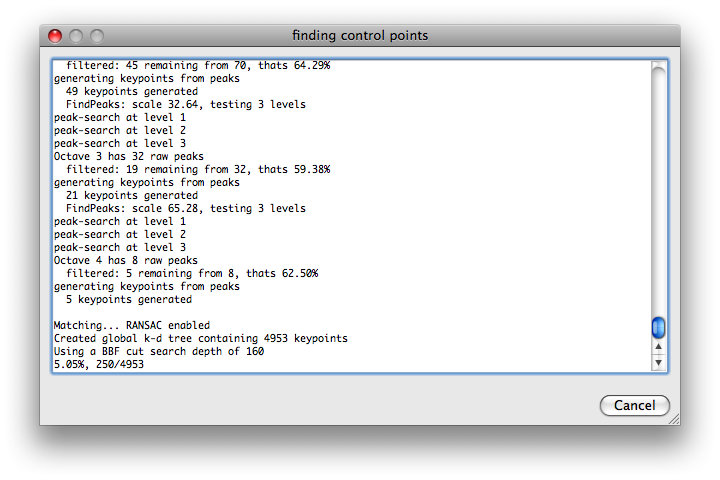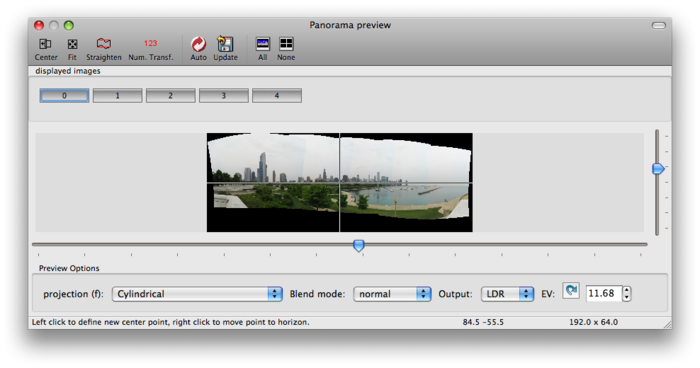Difference between revisions of "Autopano-sift-C"
(basic page) |
(release version added) |
||
| (2 intermediate revisions by 2 users not shown) | |||
| Line 1: | Line 1: | ||
| − | '''autopano-sift-C''' is a C port of the C# software [[autopano-sift]]. | + | '''autopano-sift-C''' can be used to find control points in overlapping image pairs and is a C port of the C# software [[autopano-sift]]. It is somewhat faster and doesn't require a C# runtime - Installing the ''mono'' C# runtime on OS X has proved to be problematic on some systems. |
Additionally, autopano-sift-C has experimental modifications to perform feature identification in conformal image space, this helps with wide angle or [[fisheye Projection]] photographs. | Additionally, autopano-sift-C has experimental modifications to perform feature identification in conformal image space, this helps with wide angle or [[fisheye Projection]] photographs. | ||
| − | autopano-sift-C is available from the [[hugin]] project. | + | autopano-sift-C is available from the [[hugin]] project and can only be used within hugin as an optional installation due to patent issues: the use of the [[w:SIFT|Scale-invariant feature transform]] algorithm is restricted by US Patent 6,711,293, awarded March 23, 2004 to the University of British Columbia. |
| + | |||
| + | The current version 2.5.1 (autopano-sift-C-2.5.1) is available since the release of hugin 0.7 in October 2008. | ||
| + | |||
| + | == Installation on Mac OS X == | ||
| + | |||
| + | On Mac OS X, autopano-sift-c can be installed via [http://www.macports.org/ MacPorts]: | ||
| + | |||
| + | <pre> | ||
| + | $ sudo port install autopano-sift-c | ||
| + | </pre> | ||
| + | |||
| + | This may take some minutes to fetch and compile the required software. Once complete, the <tt>autopano-sift-c</tt> binary will be installed in <tt>/opt/local/bin</tt>. | ||
| + | |||
| + | To get [[Hugin]] to use it, you may need to add this full path into the preferences: | ||
| + | |||
| + | [[Image:Autopano-prefs.png]] | ||
| + | |||
| + | Now you're ready to use the control point alignment assistant in Hugin. Load up your images, then hit the 'Align' button: | ||
| + | |||
| + | :[[Image:Autopano-align.png]] | ||
| + | |||
| + | At this point you'll either see a big fat error dialog, or if everything's working you'll see a dialog like this while autopano-sift-c does its thing. This may take a few minutes... | ||
| + | |||
| + | [[Image:Autopano-searching.png]] | ||
| + | |||
| + | When it's done, Hugin's panorama preview should show you something decent now! | ||
| + | |||
| + | [[Image:Autopano-done.png|700px]] | ||
| + | |||
| + | You'll probably still want to nudge some things or run the exposure optimizer, but this'll have saved a lot of time manually setting control points. | ||
| + | |||
[[Category:Software:Platform:Linux]] | [[Category:Software:Platform:Linux]] | ||
Latest revision as of 11:08, 10 May 2010
autopano-sift-C can be used to find control points in overlapping image pairs and is a C port of the C# software autopano-sift. It is somewhat faster and doesn't require a C# runtime - Installing the mono C# runtime on OS X has proved to be problematic on some systems.
Additionally, autopano-sift-C has experimental modifications to perform feature identification in conformal image space, this helps with wide angle or fisheye Projection photographs.
autopano-sift-C is available from the hugin project and can only be used within hugin as an optional installation due to patent issues: the use of the Scale-invariant feature transform algorithm is restricted by US Patent 6,711,293, awarded March 23, 2004 to the University of British Columbia.
The current version 2.5.1 (autopano-sift-C-2.5.1) is available since the release of hugin 0.7 in October 2008.
Installation on Mac OS X
On Mac OS X, autopano-sift-c can be installed via MacPorts:
$ sudo port install autopano-sift-c
This may take some minutes to fetch and compile the required software. Once complete, the autopano-sift-c binary will be installed in /opt/local/bin.
To get Hugin to use it, you may need to add this full path into the preferences:
Now you're ready to use the control point alignment assistant in Hugin. Load up your images, then hit the 'Align' button:
At this point you'll either see a big fat error dialog, or if everything's working you'll see a dialog like this while autopano-sift-c does its thing. This may take a few minutes...
When it's done, Hugin's panorama preview should show you something decent now!
You'll probably still want to nudge some things or run the exposure optimizer, but this'll have saved a lot of time manually setting control points.